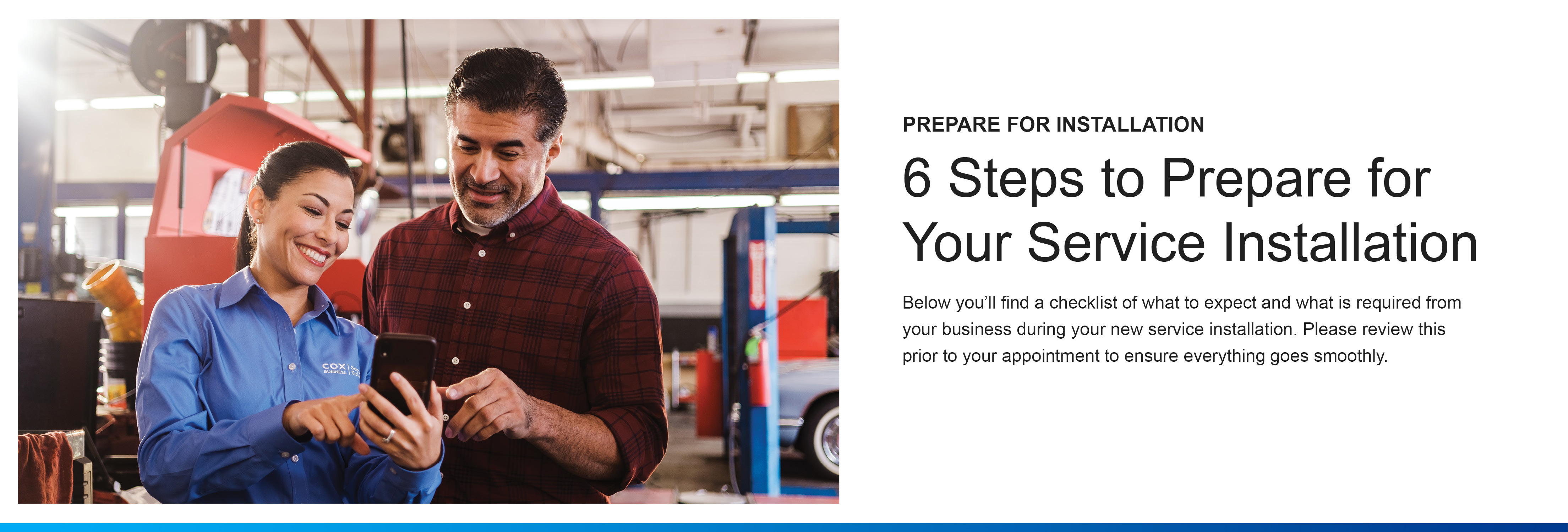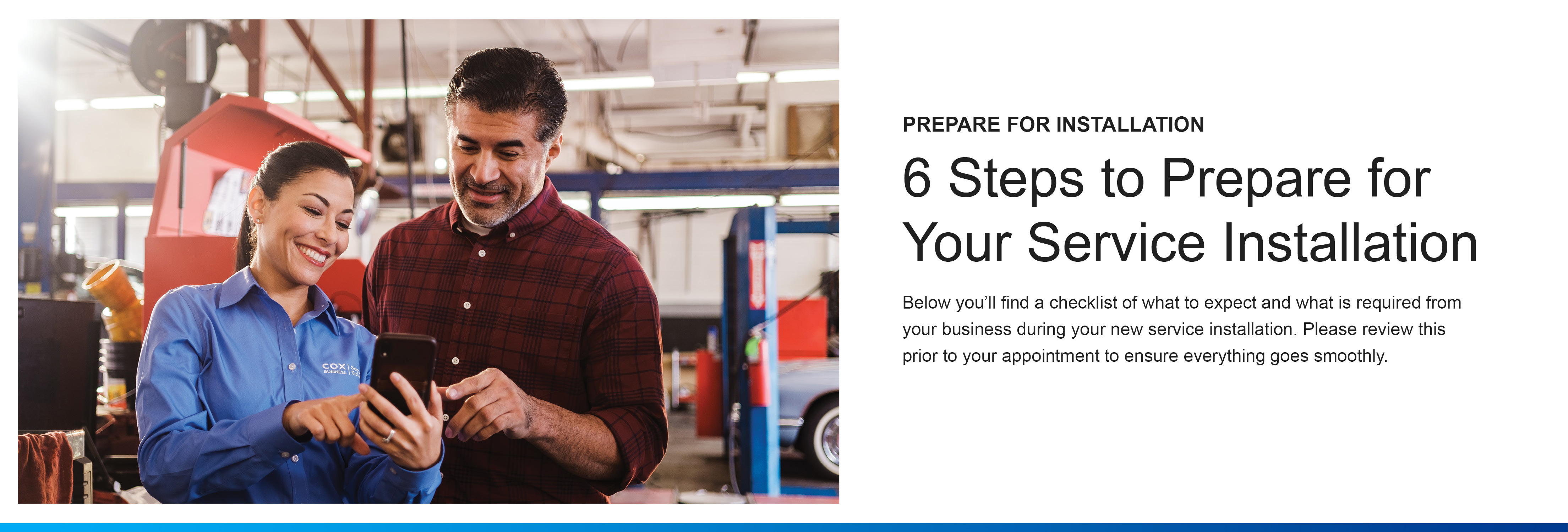Schedule Your
Installation
- A Cox Business order management representative will contact you, if you haven't already scheduled your installation.
- The typical installation should take between 1-2 hours and you can expect a few minutes of downtime during the integration and porting, if applicable. This may vary due to services ordered.

Create Your
MyAccount Profile
- Create your profile to manage your service, confirm your billing address and add Authorized Users.
- To ensure your first bill is delivered to the correct address, please confirm your address. Add your employees as Authorized Users so they can manage the service/s and pay bills.
- You should have already received an email to create your profile. If you can’t find the email, click here to get started.

Have an Authorized
Representative On-site
- Have an Authorized Representative from your business on-site to give the technician access to necessary work areas, assist with questions, review the services being installed and sign for completed work.
- You’re responsible for integrating and troubleshooting your network and managed phone system after install. If you have an IT team or vendor who manages your phone or internal network, you may want them to be available to ensure your printers, services, POS systems and/or other devices are properly integrated at the time of your installation. They should also review this basic LAN integration guide prior to installation.

Plan Your Desired
Coverage Area
- If you are installing WiFi services, determine where your guests will be using the service and choose an area close to your computer or gateway device to house your Cox Business equipment. Technicians will then verify with your on-site representative.
- If you ordered Net Assurance, click here for more information.

Prepare the Space and Have
Permanent Power
- Clear the area of objects and have at least 2 power outlets within 6 feet of the equipment.
- WiFi access points will be wall or ceiling mounted, no higher than 12 ft. If drop ceiling or attic is not available, the cabling will be exposed. If you want the cabling to be covered, this will be an additional cost.
- If you share a closet or storage space with other tenants, please be sure you have access to that area.
- If your property has a fire or security system, your alarm company must test the system and communication path after your installation. For firealarms, this is a requirement of the National Fire Alarm and Signaling Code (NFPA 72), in accordance with Chapter 14.

Configure Your Network,
POS System and Devices
- Once activated, you will need to have your IT team or vendor configure your network (router) and connect devices like POS system, computers and printers to the LAN (Local Area Network).
- If you have ordered voice services, set up your voice mail and download the UC Apps*.
- If you’re installing Cox Business MalBlock, update your DNS settings prior to installation. To do this, follow the steps in this configuration guide.
* Included with IPC Select and Professional service. Click here to upgrade.